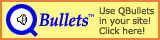Table of Contents
- 1. Downloading Custom Scenery
- 2. Unpacking and Installing Custom Scenery
- 3. Common Errors
- 3.1. Game appears to hang
- 3.2. The game really hangs
- 3.3. The vaunted “no :svd: for :sid:” error
- 3.4. The scenery does not appear in game
- 3.5. “You do not have sufficient access rights to open…”
- 3.6. You have two copies of the set running in the game, but only one
folder with the files in your
<RCT3 dir>\Style\Themedfolder
- 4. Set Specific Problems
- 5. Acknowledgements
- 6. Credits
Installing Custom Scenery is not a difficult task. There are a few things to consider though, for example what file extension the pack has among other things. Here is a walkthrough for those who need help.
Important
In the following tutorial <RCT3 dir> will
be used as a placeholder for the directory you installed RCT3 to. Most
commonly this is
C:\Program Files\Atari\RollerCoaster® Tycoon 3
but that may differ on international versions or maybe RCT3 Gold! or RCT3 Platinum! (or when you installed it to a custom directory). One thing you might easily miss is that some versions leave out the trademark sign and it looks like this:
C:\Program Files\Atari\RollerCoaster Tycoon 3
For the less savvy in computer terms, “folder” and “directory” are the same and are used interchangeably in this tutorial.
The first thing you need to know is how to get Custom Scenery, or CS for short.
Your first stop in your quest for CS should be the Custom Scenery forum on the Atari® Community. Most CS creators post about their sets there and inform you where and how to download and install them. There is also a stickied list of all CS in this forum.
Often these sets are hosted on a third-party uploader, such as Rapidshare or Megaupload. Both options have free downloading capability and good sets can remain in storage indefinitely.
Another option is to download sets from private servers hosted by many people from around the world. One thing to keep in mind though, is that some of these servers require registration before you download any objects. Here is a list of some popular CS hosting sites:
ModsToTheMax (free registration required)
RCT Revalutions (a few sets are released as exclusive content, which means that you need to register (free) to download them. Most sets do not have a download restriction.)
Important
It's suggested to download sets to a folder you create especially for this purpose (e.g. on your desktop). You can have subfolders within that folder that contain unopened sets and keep the original downloads if the set becomes corrupt for some reason.
Do NOT download in to <RCT3 dir>
or any subfolder! This can lead to trouble.
Once you have downloaded the set, you need to unpack it.
There are three main formats that CS sets are released in.
The most common is in the
.zipformat and can be unzipped by most computers without having to download any extra software. If you do need software, you can use the same one as suggested for the.rarformat in point 2. Occasionally, you might find a set that is an executable packaged as a.zipfor memory reasons. Just unzip it and refer to point 3.The next most common is the
.rarformat, which requires 3rd party software (e.g. WinRAR (shareware) or 7-zip (freeware)) to unpack. Only a few sets, such as MaxInfinity’s Gothic Wall set, are packaged as.rarfiles.The third format is in the form of a downloaded executable file. Only a few sets are provided in this manner. You just need to run it. In some cases the set gets installed to the wrong directory. Refer to Section 3.4, “The scenery does not appear in game”.
The best place to unpack your downloaded CS sets
is to a folder you create for that purpose (e.g. a subfolder in your
CS download folder). Do NOT unpack
your CS sets directly into the
<RCT3 dir>\Style\Themed folder as this is
the leading cause of errors.
Important
Whatever method/program you use to unpack the CS set, make sure it preserves the directory structure.
Very Important: Do NOT rename anything you extracted! If you do, the set will almost certainly not work!
Before continuing, check to see if a ReadMe is present somewhere in the extracted folders. If so, READ IT! There are a few sets, such as Disfan1’s table set and Nuclear Fish’s Particle Effects set that have specific installation instructions in them. Not following them can lead to hours of wasted time trying to get the set to work.
Now you need to identify the set directory. Look through the folder
structure of the set to find the files
style.common.ovl and
style.unique.ovl. The directory
that contains both files is the set directory. Normally this
directory only contains these two files and one or more subdirectories.
Also usually this directory is found directly in the folder you extracted
the set to.
Let's take a look at The_Cook's Cliff Face Set as an example. I
assume you extracted it to C:\RCT3sets\temp. You'll
find the following directory structure (leaving out unimportant stuff
before the temp folder):
C:\RCT3sets
temp
Examples
CliffFace_1sqStraight.dat
CliffFace_1sqStraight2.dat
CliffFace_2sqCorner.dat
...
Rockface
r
rock_d10.common.ovl
rock_d10.unique.ovl
rock_d11.common.ovl
...
style.common.ovl
style.unique.ovl
Readme.txt
The set directory in this case in the Rockface
folder (indicated in bold). Note that
this set is not a perfect example, as it contains a readme file which you
should have read and followed the instructions in :-)
After identifying the set directory, copy or move it to your
<RCT3 dir>\Style\Themed folder.
Important
Copy or move the directory, not only the contained files!
The set should be installed and accessible when you start up RCT3 next.
On many errors, the game appears to hang. This is caused by a normal Windows message hidden behind the game's graphic screen. Use Alt-Tab to get to your Windows desktop and see the actual error message.
That means Alt-Tab didn't work. This is usually caused by the so-called shadow bug. A few sets have very big CS items that trigger a bug in RCT3. If you want to use those, you need to turn off shadows in the RCT3 display options (refer to your RCT3 handbook).
In almost all cases this error tells you that you made an error installing the set. Reread these instructions thoroughly, delete the wrongly installed files and folder(s) and reinstall the theme. If you followed an enclosed readme, read this tutorial in full to see whether you misunderstood something.
If you installed a new version of a theme over an older one and this error occurs, delete all versions and reinstall.
If all of this doesn't help, check (the) forum thread(s) of the set to see if there are known issues. In rare instances the author may have made an error, maybe a fixed version has been posted. If no problems have been posted, check again if you followed all instructions to the word and read every post of the set's release thread. Only if all that failed you should post and ask for help.
If the scenery does not appear in game,
Make sure to check in Sandbox mode.
When playing game scenarios, CS needs to be invented before you can use it.
Custom scenery will never show in a Custom Scenario. The maker of the scenario needs to have added it to the "scenery to beceome available" or "available Scenery" list when making the scenario. Solution: Open the scenario in the scenario editor and add the new set to the list.
Make sure ALL of the scenery filters are enabled.
Make sure you looked everywhere and not only where you expect it to be. For example old sets are often found among the walls.
If you had RCT3 running when you installed the set, restart it. Sometimes it's possible to install CS when RCT3 is running, but sometimes it doesn't work.
Make sure it is installed in the correct place, namely
<RCT3 dir>\Style\Themed. If the set was distributed as an executable installer it is possible that it created another directory with or without the ® symbol in theProgram Files/Atarifolder (as mentioned above Gold! and non-US users are particularly vulnerable to this) and the CS got installed in the wrong directory.
If after checking all of that you still can't find the set, search the Atari forums or the place where you downloaded the set for a solution. If you can't find one, look for a set realeted discussion thread and ask in there.
This problem is currently (14.12.2006) exclusive (to my knowledge) to Nuclear Fish’s Particle Effects pack. It is a result of improper installation of the particle effects. Read the enclosed ReadMe or his thread on the Atari® forums for the solution to this problem. (thanks to ckfour for the pic :-P)
This is usually the result of a failed installation you didn't fix
completely, namely you didn't (completely) delete the wrong install. The
style.common.ovl and
style.unique.ovl files are still present in the
wrong folder. Due to the way the game analyzes the
.ovl files, two options are created in the RCT3
menu. To fix this problem, remove the set completely and reinstall
it.
This set requires particle effect files placed in a specific folder. The enclosed readme file explains this in detail, read it thoroughly!
This set is assembled in a method that does not follow current
conventions. Open the unzipped file and copy ALL
files to the <RCT3 dir>\Style\Themed
folder to get this to work. This information is also in it's ReadMe
file.
I just wanted to thank all of the people who made CS possible here, including Belgabor and JonWil. These people, among many, have explored the horizons of Custom Scenery and have made this all possible.
Thanks.
I also wanted to thank all of the people out there who have helped me in the past install CS. It is an often asked question that can get quite tiring to answer, and I thank all who have written similar guides for different sites as I can finally understand the work they did to put such guides on the net.
Thanks to Coinich for writing this tutorial.
Sorry to Coinich for taking so long to edit it =)
Also sorry for editing it so much (do you still recognize it? :-p), but I want this to be as clear, concise and thorough as possible, a goal I have hopefully achieved (If not, please recommend changes on the Atari Forum). I originally said I want to have lots of pictures in this tutorial (which Coinich provided), but editing it I started to think that this was rather more distracting than useful so I left most out, sorry again Coinich =)
Atari® and Roller Coaster Tycoon 3® are trademarks of Atari Inc. All Rights Reserved.
The docbook css used for the html version of this document is based upon the one created by Chris Karakas.
This CSS stylesheet uses QBullets in links. Thanks to Matterform Media for providing QBullets for free. If you plan to use them on your website, please observe the QBullets usage terms.